🔧 How to Install Bruce Firmware on M5Shark

🔧 How to Install Bruce Firmware on M5Shark
Bruce is an open-source offensive security toolkit firmware compatible with several ESP32-based boards. In this tutorial, you’ll learn how to install Bruce on your M5Shark — a compact IoT device designed for cybersecurity research and testing.
🧰 Requirements
- M5Shark (ESP32-based)
- USB-C cable
- Google Chrome or Microsoft Edge (Web Serial API support)
- Basic understanding of serial flashing and ESP devices
⚙️ What Is Bruce?
Bruce is a powerful firmware for ESP32 devices designed for ethical hacking, red teaming, and IoT security research. It includes modules for:
- Wi-Fi Deauth, Beacon Flood, Evil Portal
- Bluetooth Low Energy spam
- BadUSB payload injection
- RFID/NFC spoofing (on supported hardware)
- Infrared TV kill + custom IR blaster
- FM Broadcasting (if hardware allows)
📥 Step-by-Step Installation
1. Go to Bruce Web Flasher
Visit: https://bruce.computer/flasher
2. Connect Your M5Shark
- Connect the device using a USB-C cable.
- Ensure all drivers are correctly installed on your PC.
- Close all apps using the COM port (like Arduino IDE or PlatformIO).
3. Select Device via Web Serial
Click “Connect” in the Web Flasher. Choose the correct COM port (usually labeled "Silicon Labs" or "CP210x").
4. Choose the Right Firmware
From the firmware list, select M5Shark. If not listed, click “Show All Devices” and scroll.
5. Flash the Firmware
- Click “Flash” to begin installation.
- Wait for the progress bar to reach 100%.
- Once done, the device will reboot with Bruce running.
▶️ Video Tutorial
🔗 Resources
🧑💻 Developer Note
Want to modify Bruce or compile it yourself?
- Clone the GitHub repo:
git clone https://github.com/pr3y/Bruce - Use PlatformIO (VSCode) or ESP-IDF toolchain
- Edit or add modules in
src/modules
✅ That’s it! Bruce is now installed and ready to explore. If you need help setting up attacks, payloads, or extra hardware modules — let us know in the comments or reach out through our store support.
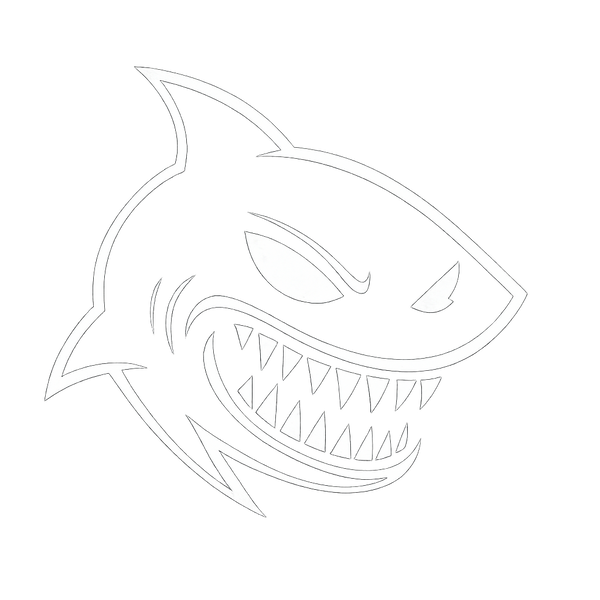

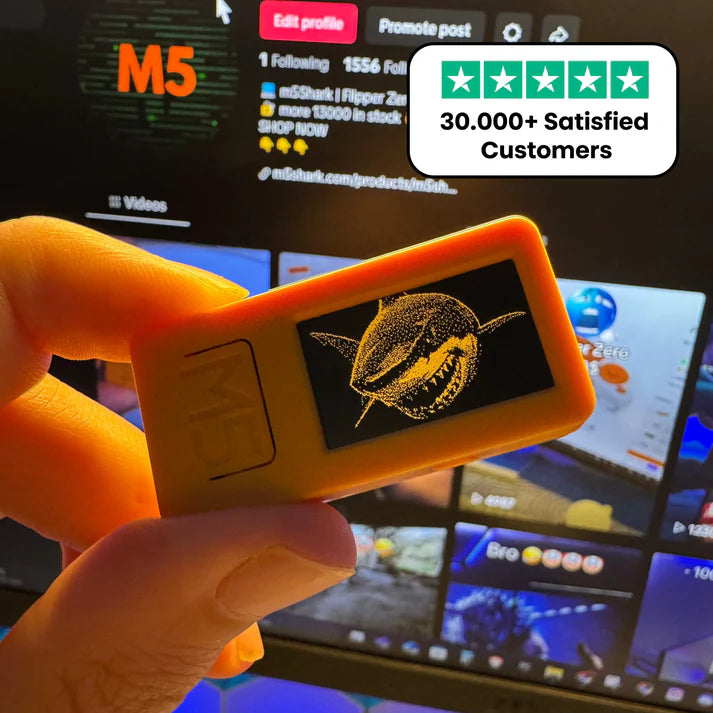






1 comment
4u04kn